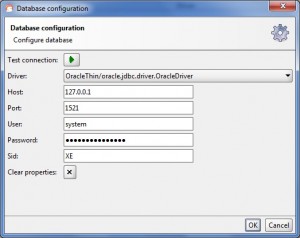Establish JDBC connection in SOAPUI PRO

To establish JDBC connection all you need is 3 simple things,
- OJDBC 14 Jar File
- Database Connection String
- Database details
Now I am gonna tell you how to establish JDBC connection in PRO using Oracle XE (eXpress Edition). Before you start this, you have to download OJDBC 14 Jar file from oracle site and place it in the path specified.
** Update – Complete SoapUi Tutorials now available here
SmartBear\soapUI-Pro-4.5.1\bin\ext
Now you can proceed with the below steps to work with the connection.
Step 1: Open ur SOAPUI Pro by clicking on SOAPUIPro.exe
Step 2: Now choose a project and double click on it.
Step 3: In the Project editor window we have many tabs. Choose JDBC connections tab.
Step 4: Click on Add a New Data Connection icon.
Step 5: Specify a name for your connection.
Step 6: Now configure your database connection by providing the following details.
Driver : Choose the driver based on the type of Database (Eg: Oracle, MySql, MSAccess, etc.,)
User : Your Database username
Password : Your Database password
Database : Database Name
Note: For some of the databases like Oracle, it will prompt for another field called SID (System Identification)
The query to find the above details is as follows:
select ora_database_name from dual;
select * from v$database;
select * from global_name;
Step 7: Now test your connection by clicking on the run button.
The connection will be established successfully.