Installation of SOAP UI Beta Version

SoapUI is a free and open source cross-platform Functional Testing solution. With an easy-to-use graphical interface, and enterprise-class features, SoapUI allows you to easily and rapidly create and execute automated functional, regression, compliance, and load tests. In a single test environment, SoapUI provides complete test coverage and supports all the standard protocols and technologies. There are simply no limits to what you can do with your tests. Meet SoapUI, the world’s most complete testing tool!
Before we start testing with soapui, follow step by step procedure mentioned below to install soap ui beta (version 4.5.1) in your machine.
Before starting to install SOAP UI beta you can download the setup (.exe) file from the link – SOAPUI
Step 1: Click on soapUI-x32-4.5.1.exe (32 bit windows installer) available in your local computer. This will start the Soapui installer as shown below.
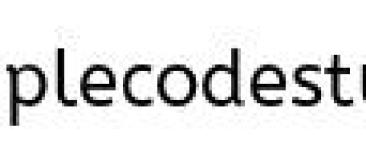
Step 2: After the above installer progress completes you will see the Smartbear Setup wizard. Click on Next.
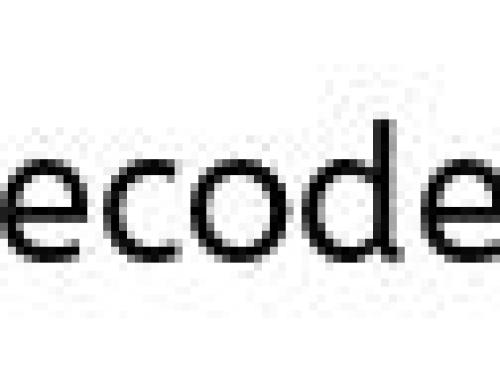
Step 3: License Agreement window is displayed. Click on I accept the agreement and click on Next.
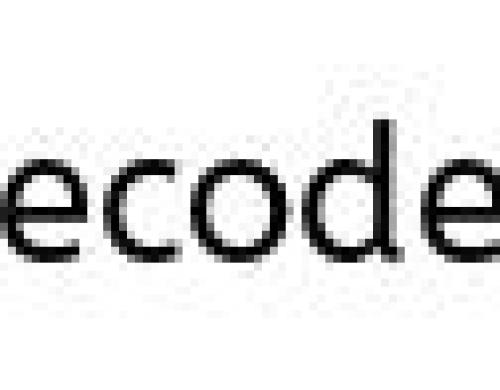
Step 4: In this window, choose the destination directory for soapui 4.5.1 to be installed in your local computer.
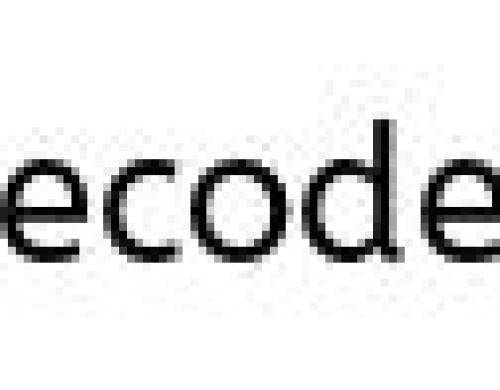
Step 5: Select components window displays various components available for Soapui. Just click on Next.
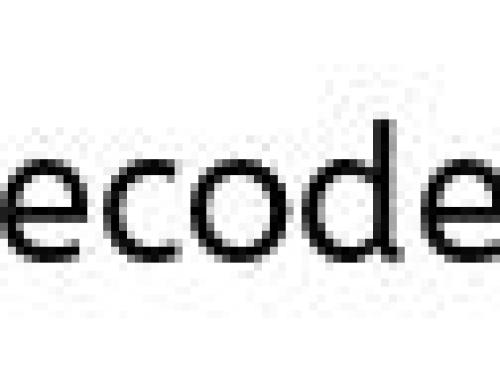
Note: Uncheck Hermes JMS component since installer would ask for jar file.
Step 6: The window shown in below figure allows downloading LoadUI if u check the box.
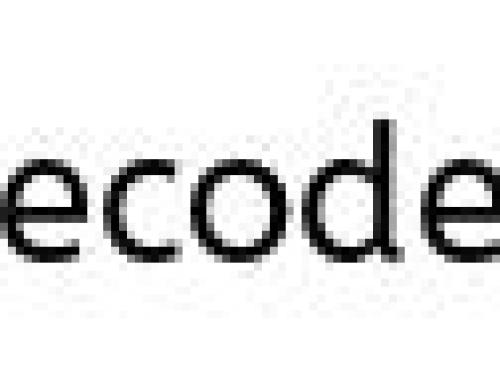
Note: If you dont want to setup LoadUI, skip the below steps and continue from Step 7.
- Check the box to install loadui in your setup wizard and click on Next.

- Now the window asks for proxy if it is available in your system. If you have proxy, provide the proxy and the port details. Otherwise click on Next.
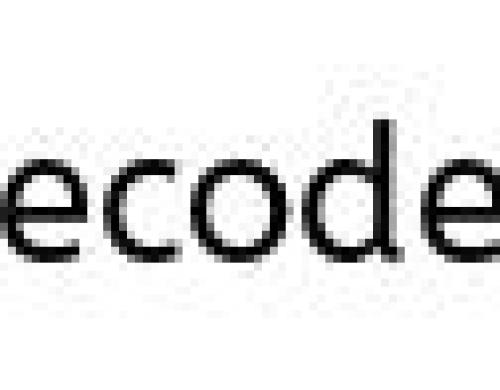
- Clicking on Next displays the License Agreement for LoadUI.
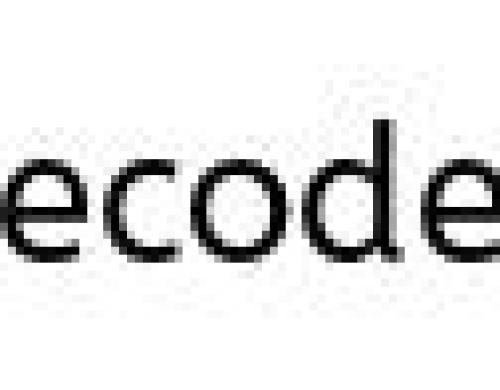
Step 7: Choose the target location for SOAPUI tutorials using browse button.
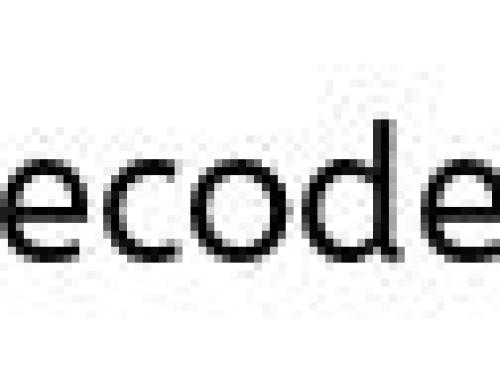
Step 8: Click on Next in the consecutive screens shown below.
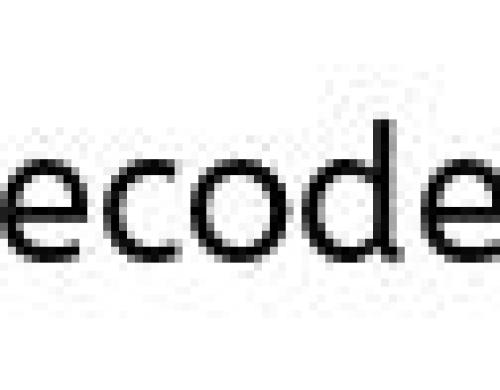
Step 9: Check the option create desktop icon as in the image to create shortcut for SOAPUI on desktop.
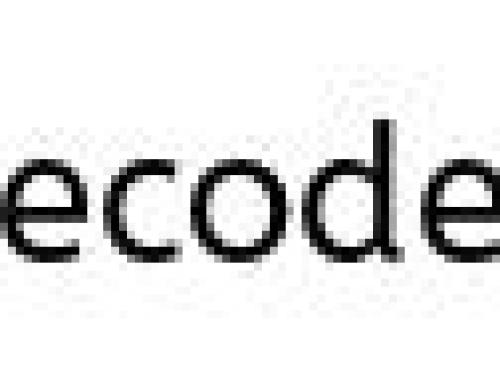
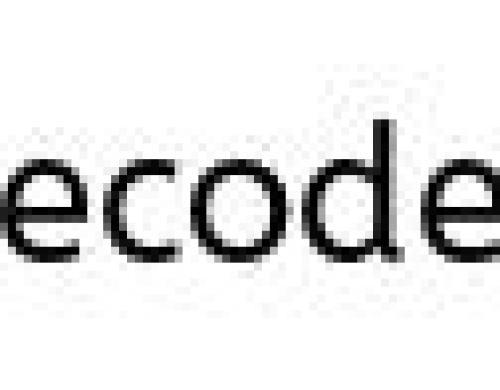
Note: If you get the below error while Installation, error setting jxbrowser install dir, download the .exe file again and install it again.
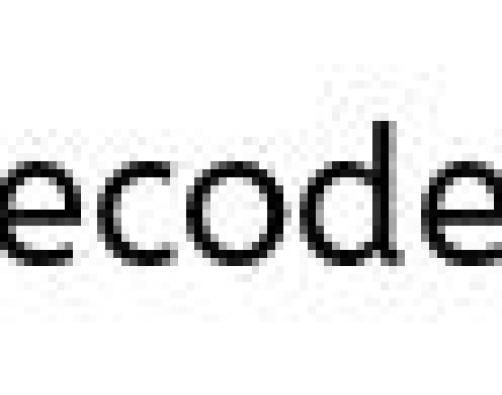
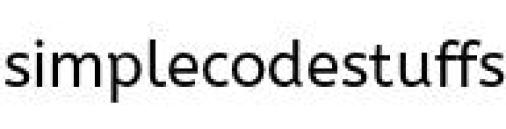
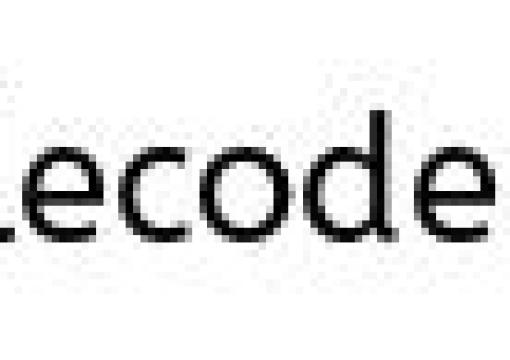
Step 10: Click on Finish to complete installation
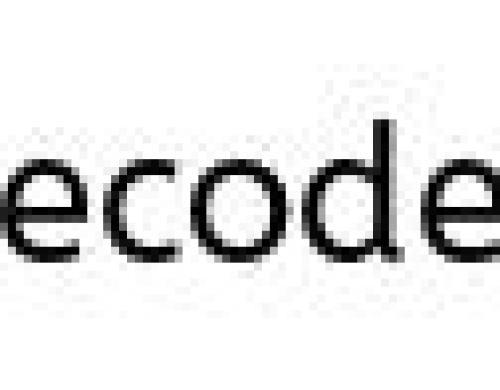
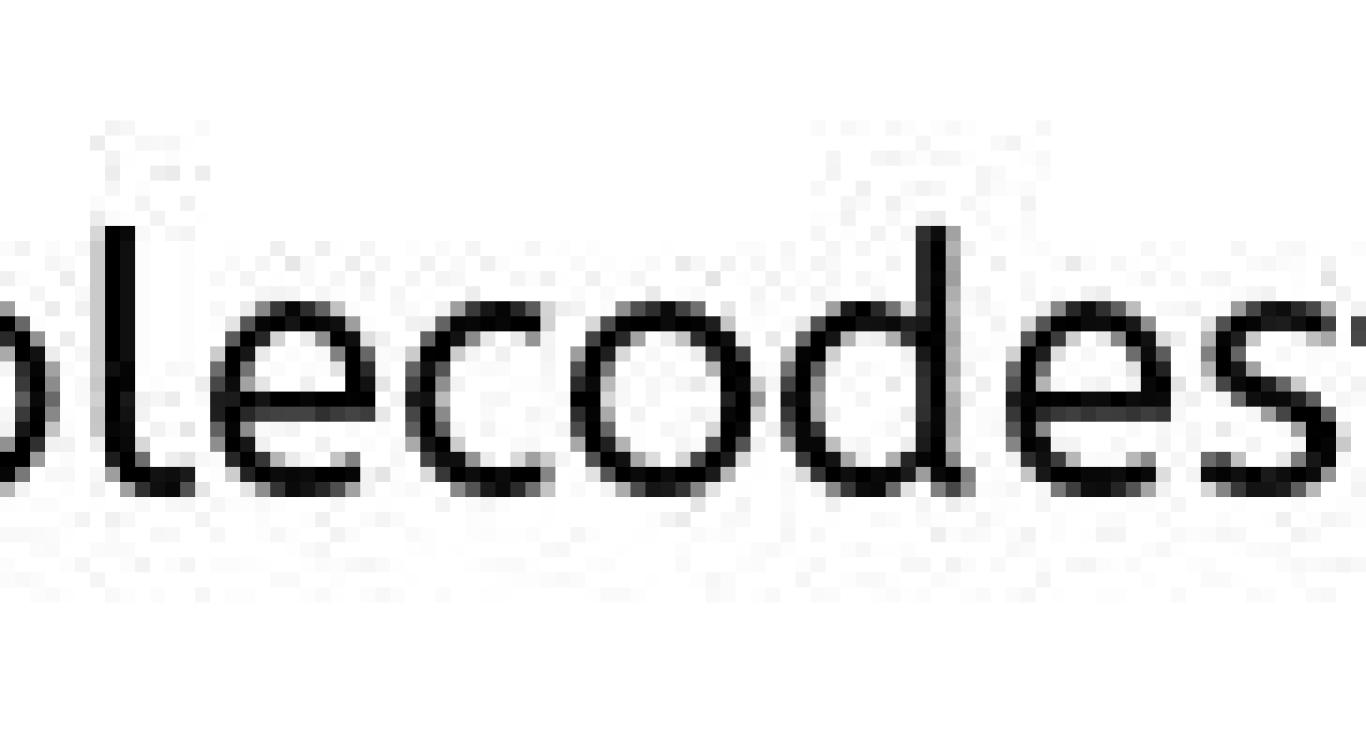
Thus SOAPUI open source version is successfully installed.
