Installation of SOAP UI Pro (14 day trial version)

There are several features that we canât find in SOAPUI Open source version (Beta). So let’s try the PRO version of SOAPUI to utilize more features.
Note: SOAPUI Pro is a trial version and its license file expires after 14 days.
Let’s see the step by step procedure discussed below to install SOAPUI Pro.
Before starting to install SOAP UI PRO you can download the setup (.exe) file from the link – SOAPUI
** Update – Complete SoapUi Tutorials now available here
Step 1: Click on soapUI-x32-4.5.1.exe (32 bit windows installer) available in your local computer. This will start the Soapui installer as shown below.
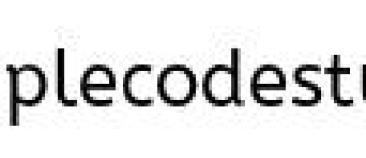
Step 2: After the above installer progress completes you will see the Smartbear Setup wizard. Click Next.
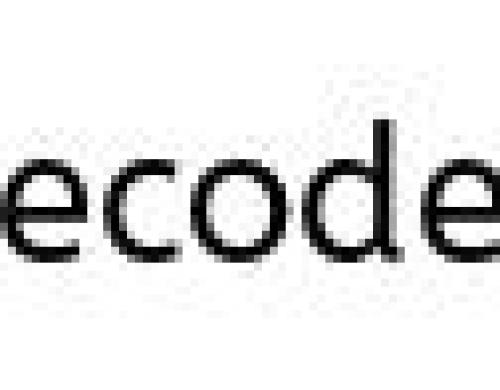
Step 3: License Agreement window is displayed. Click on I accept the agreement and click on Next.
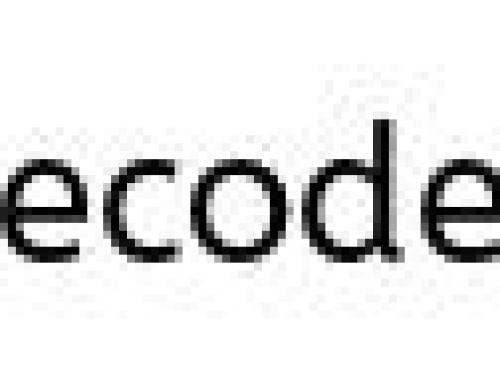
Step 4: In this window, choose the destination directory for soapui 4.5.1 to be installed in your local computer.
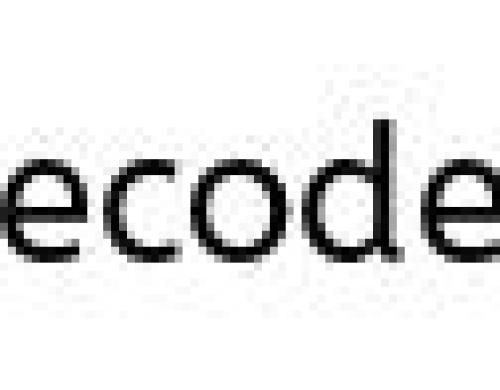
Step 5: Select components window displays various components available for Soapui. Just click on Next.
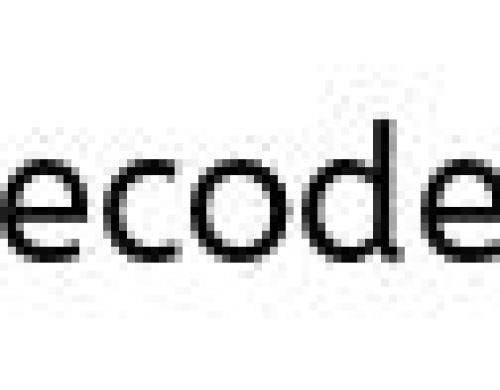
Note: Uncheck Hermes JMS component since installer would ask for jar file.
Step 6: The window shown in below figure allows downloading LoadUI if u check the box.
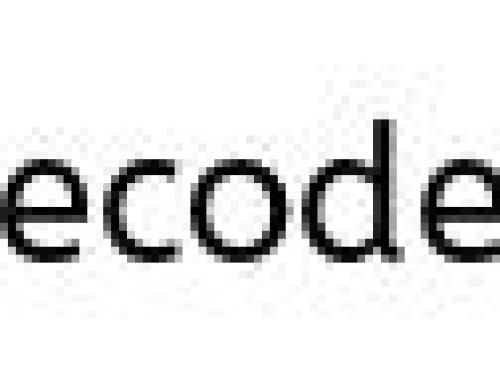
Note: If you have already installed loadui uncheck the box, otherwise follow the steps in the installation of SOAPUI beta version to install loadui.
Step 7: Choose the target location for SOAPUI tutorials using browse button.
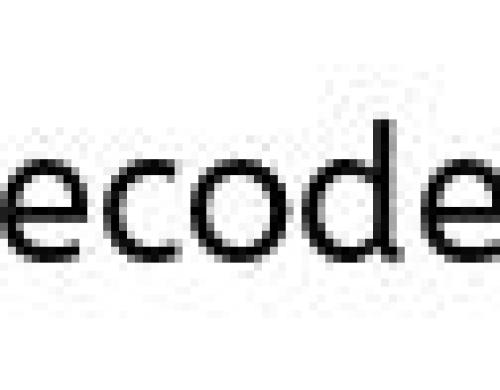
Step 8: Click on Next in the consecutive screens shown below.
![]()
Step 9: Check the option create desktop icon as in the image to create shortcut for SOAPUI on desktop.
![]()
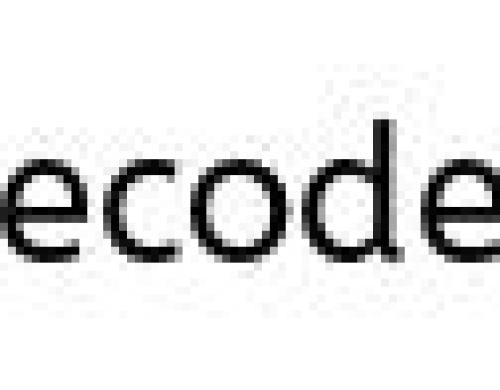
Note: If you get the error,error setting jxbrowser install dir while Installation, download the .exe file again and install it again.
Step 10: Click on Finish to complete installation
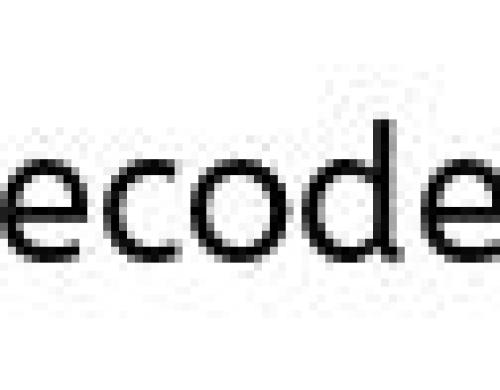
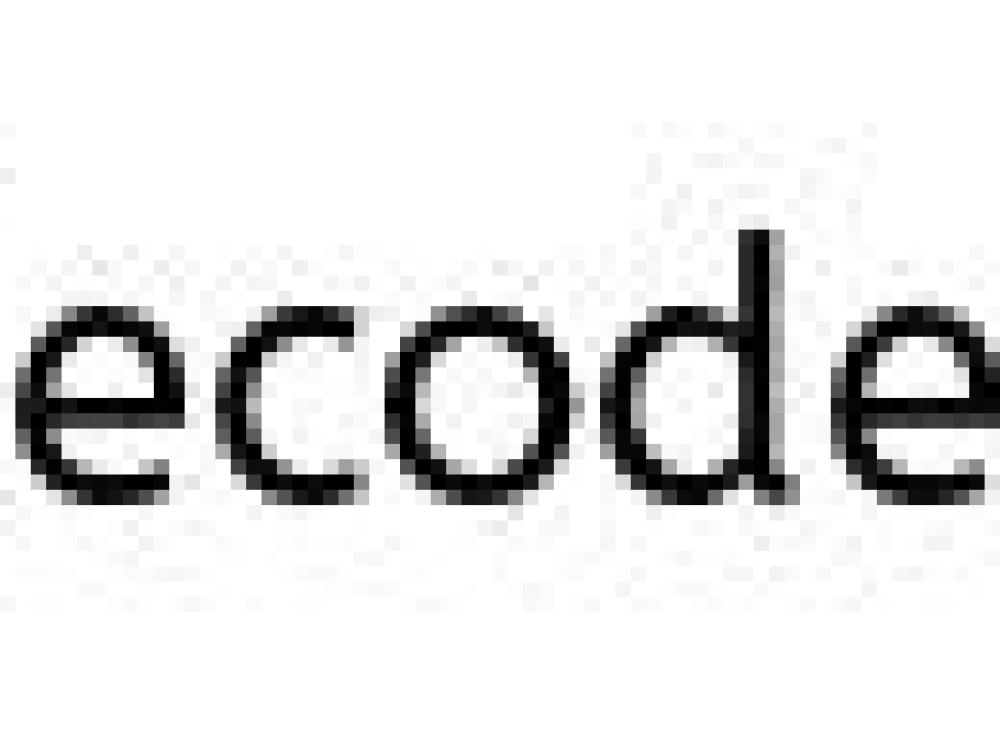
Note: If you’ve SOAPUI Beta (open source) version installed then all projects created in that version will get reflected in PRO version too as seen in the above image.
Thus SOAPUI is successfully installed.
