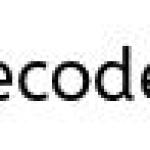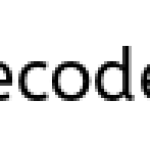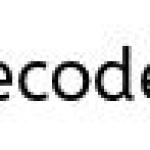Difference between development mode and deployment mode in wicket

Development mode
Development mode in wicket does everything to Developers easy and develop the application very fast . It aids and helps them a lot ,hence it is called as Development mode
1. Exceptions are shown in full:
we will get full descriptive exception on page and full details of exception on page when it occurs in development mode.
2.Wicket debugger is shown:
We can get many wicket debugger on page which helps in finding the flow of application request. Main debugger is Wicket Ajax Debugger. It helps the developer for debugging Ajax request . It will present in page and each request and response , java script implementation can be seen.
3.Check for serialization errors:
We can check all serialization errors in development mode .
4.Check for errors in the component hierarchy:
When the exception or error in application flow , we get full description and specification of the error and in which component the error occurs. We will get due to what problem we get that error in component for example ” wicket component :text message is not added to page” .
5.Disable minimization of html and show wicket tags and attributes:
One of important feature development mode is we get can disable minimization of html and wicket tags and attributes is showed . This means when we press F12 (developer mode ) in browser while application is running , we can see
wicket tags and attributes . This will be very useful for debugging mainly CSS and presentation flaws .
6.Disabling caching and Disabling Compression of JavaScript:
Disabling caching and Disabling Compression of JavaScript is done in development mode.
Deployment mode
In deployment mode , we do everything to make the life of the users better. This means disabling all the stuff that helps developers .
1. Disable component hierarchy checks (only the things that prevent Wicket from rendering, i.e. fatal errors, are now reported)
2.Enable caching of resources,
3.Remove wicket tags and attributes
4.Enable minimization of JavaScript.
Each of these settings can be tweaked to your advantage, for example you can enable resource watching in DEPLOYMENT mode, to enable modifications to markup and resources on your production boxes.